In 2023, WhatsApp released many new unique features but WhatsApp 2023’s New features are still unknown to many people.
Since 2022, we have seen WhatsApp has been releasing many new unique features to its users, whenever a user updates their WhatsApp to its latest version on PlayStore or AppStore they most probably will find the new parts arrived in WhatsApp but however, some people will be known and some people will be unknown of this new features.
If you are the One who has already been using these below features then you are aware of all WhatsApp’s latest features and you have nothing to explore but if you have missed or not known any one of the below features then you should immediately start exploring it on your WhatsApp.
Table of Contents
Here are WhatsApp 2023’s New Features that are unknown to many People:
1. Edit Message
In WhatsApp, there’s an amazing feature which is called “Edit Message”.
The Edit Message is nothing but where you can edit your WhatsApp messages that have already been sent to your contacts.
As you see previously this feature was unavailable on WhatsApp, users must instead use to send a new message every time to correct the mistakes in their texts which is really sometimes hard and annoying to send repeated texts to correct the spelling or sentence.
Whenever we send texts from WhatsApp or from any other messaging platform from a smartphone it is very common of sending wrong or incorrect texts due to fast typing or some other reasons. But however, if we find the text is wrong or the recipient couldn’t understand the message then a sender must send a new message again by fixing the text errors.
Some people are absolutely fine and used to it and they never find any difficulty or annoying to send new messages to correct their previous ones. But however, some people find it very hard and irritating to send the same messages again & again just to correct the spelling or sentence.
The biggest disadvantage of sending repeated texts in WhatsApp to correct the text errors are:
- You will find a Storage issue where unnecessarily your Phone Storage increases.
- A lot of Duplicate Texts will be found in the previous chat.
The above disadvantages are most commonly faced by many people who have used the previous old versions of WhatsApp. But however, you have nothing to worry about in 2023 where the Edit Message feature will allow you to correct your texts all within the sent message you don’t need to send a new or duplicate message again & again.
As a regular WhatsApp user if you are unaware of the “Edit Message” feature or dunno where the option exists then just follow the below steps:
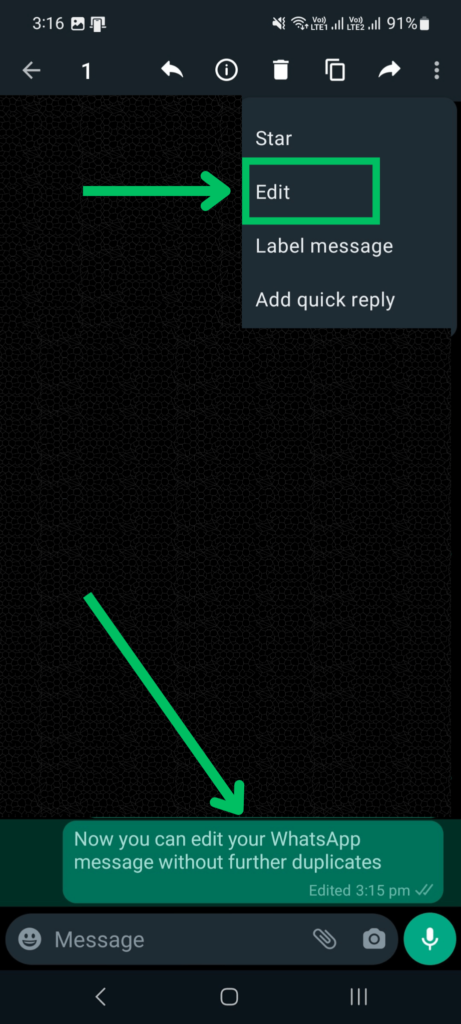
Step 1: Go to your WhatsApp chat and hold the message that you have already sent.
Step 2: After holding the message you will get an option on the top navigational menu on the right side then choose the “Edit” option as Shown in the above image.
Step 3: Now click on the “Edit” option and then you can correct your message that has already been sent.
Once you have corrected and resent it again then you see an option below our message as edited. However, you can edit your message as many times as you want but only for a limited time period. You cannot edit your message on next day or after long hours.
2. Chat Lock
This feature is game-changing for many people who want to secure their chat of specific contact on WhatsApp.
Even though if we keep a lock for our entire WhatsApp via Pin or Fingerprint once it is opened somehow the entire chats of contacts are visible. However, even though we chat with many contacts we always wanted some chats of specific contacts to be safe and don’t want to disclose or anyone to be seen.
Many WhatsApp users know there’s an option of enabling WhatsApp lock via fingerprint but however, this locks completely a WhatsApp application. The new feature of “Chat Lock” locks your specific contact’s chat using your fingerprint.
Personally, even I love this feature called “Chat Lock” it gives us the control to secure our chats with each contact.
If you are still unaware of this feature, then follow the below instruction on how to enable this Chat Lock.
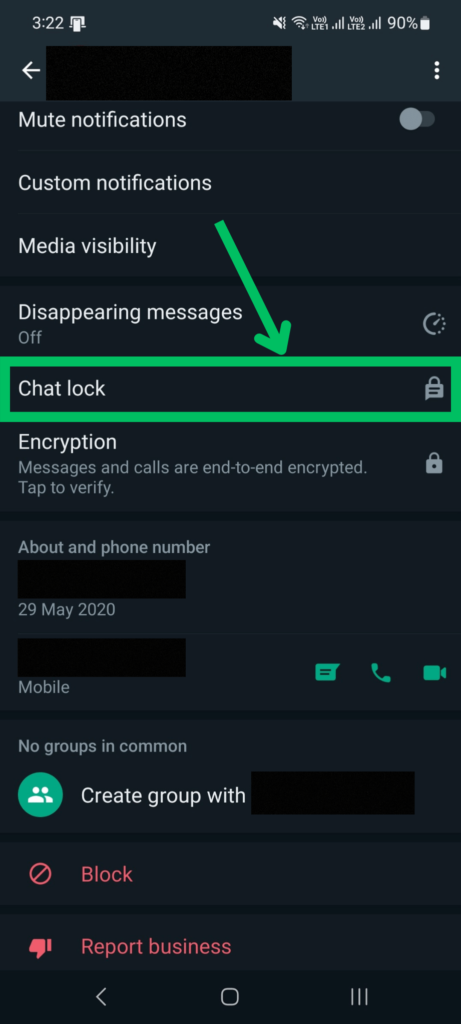
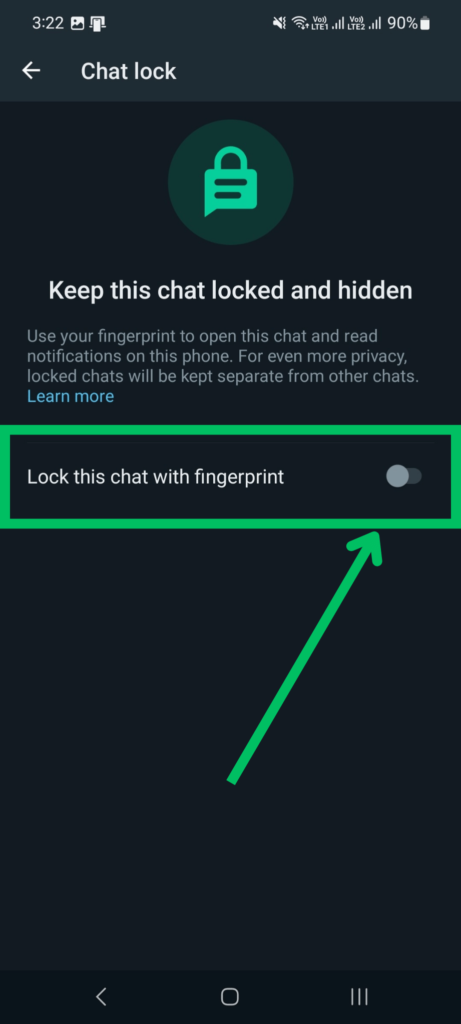
To enable “Chat Lock” Go to WhatsApp>Profile of the User>Scroll to Bottom>Click on Chat Lock>Enable>”Lock this Chat with Fingerprint”.
Once you have enabled this Chat Lock using your fingerprint then you can find your locked chats in the Locked Chats Tab which will be pinned on top of your WhatsApp home screen. However, the tab will be hidden later. To find your locked chat go to the contact of that user on WhatsApp and then unlock it with your fingerprint.
3. Proxy
The proxy feature helps many people, especially travelers who travel to the place where there is no network.
Unlike setting up a proxy to your entire smartphone device, WhatsApp has released an amazing feature where you can set up or enable a proxy only to your WhatsApp application.
If you are in any place or region where you are unable to connect to your WhatsApp that time you can easily connect to your WhatsApp by setting up a proxy according to your region. Once you setup & enabled a proxy the IP address will be changed only to WhatsApp but not completely to your device.
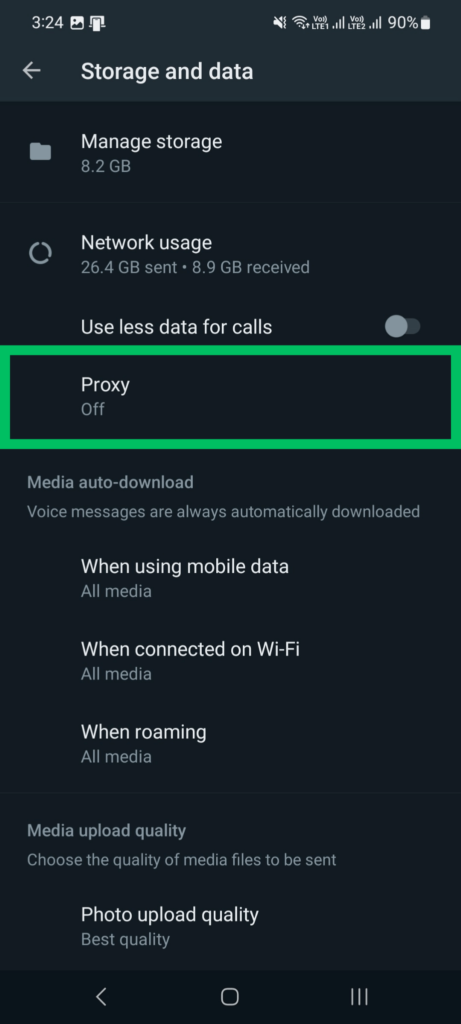
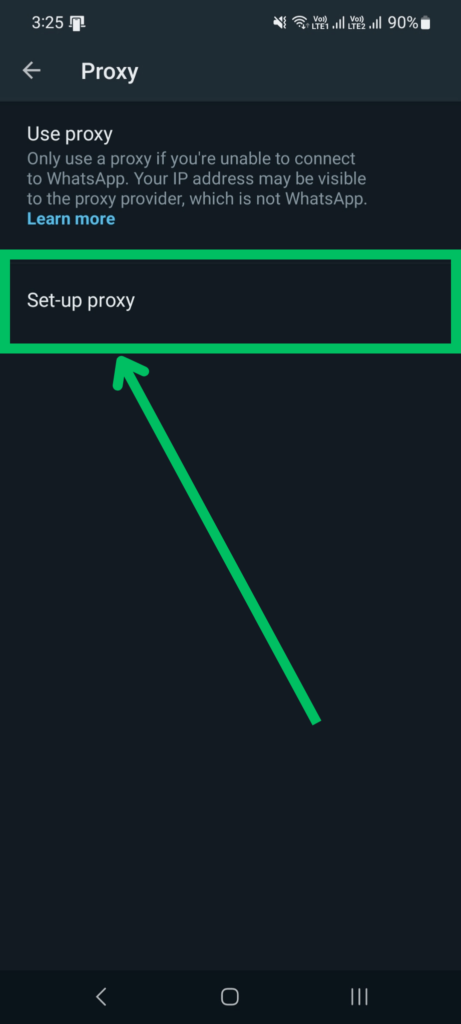
To enable “Proxy” Go to WhatsApp>Settings>Storage and Data>Click on Proxy>Setup & Enable Proxy.
4. Use Less Data for Calls
If you use WhatsApp, especially for calling purposes then this feature will be very helpful to you when you have less internet mobile data.
Most commonly when we make Internet calls using WhatsApp, Messenger, or any other messaging or communication platform obviously it consumes more Internet data if you have observed carefully especially when you are using mobile data.
Many people who use WhatsApp for Calling have noticed their mobile internet data getting consumed completely just for speaking few minutes. However, if you are worried so much about consuming your mobile data for WhatsApp calls then you can easily enable this feature “Use Less Data for Calls”.
Once you have enabled this feature “Use Less Data for Calls” then you can enjoy your WhatsApp calls for a long duration with less data consumption. This feature is already used by many people but however, but some people are still unknown of this feature and they observe high consumption of mobile data.
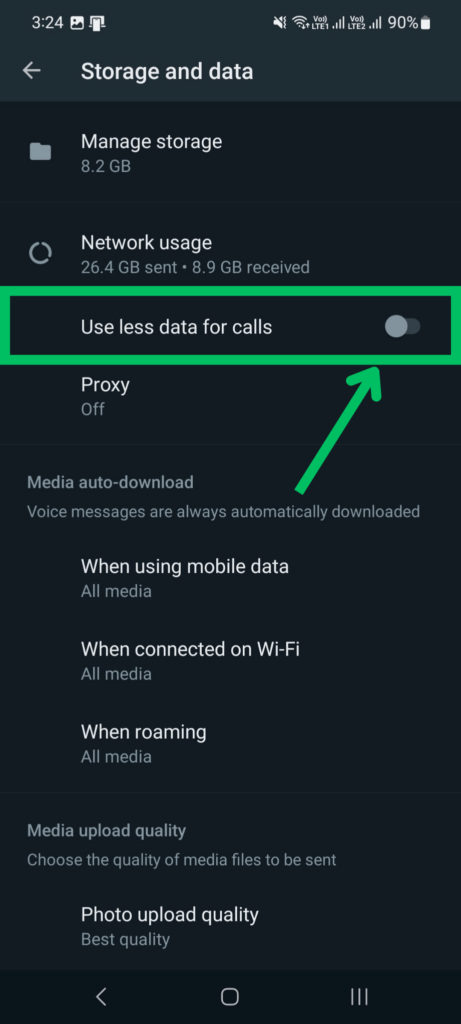
To enable this feature Go to WhatsApp>Settings>Storage and Data>Enable “Use Less Data for Calls”.
5. Silence Unknown Callers
In 2023 we don’t just receive spam calls only from our Phone Number, we even receive Spam Calls to our WhatsApp.
The spammers know that reaching their audience through WhatsApp is easier than calling their phone number directly.
Nowadays many people have noticed that they usually keep receiving WhatsApp calls from unknown numbers even though the numbers are not in our contact list we still keep receiving calls. Even though if we block the numbers we still keep receiving from other numbers.
However, to not break WhatsApp privacy the WhastApp bought a feature called “Silence Unknown Callers” where once if we enable this option we don’t receive any calls from unknown numbers except the numbers that we have saved in our contact list.
Many people without knowing this feature has arrived in WhatsApp have been getting troubled by unknown spam WhatsApp calls.
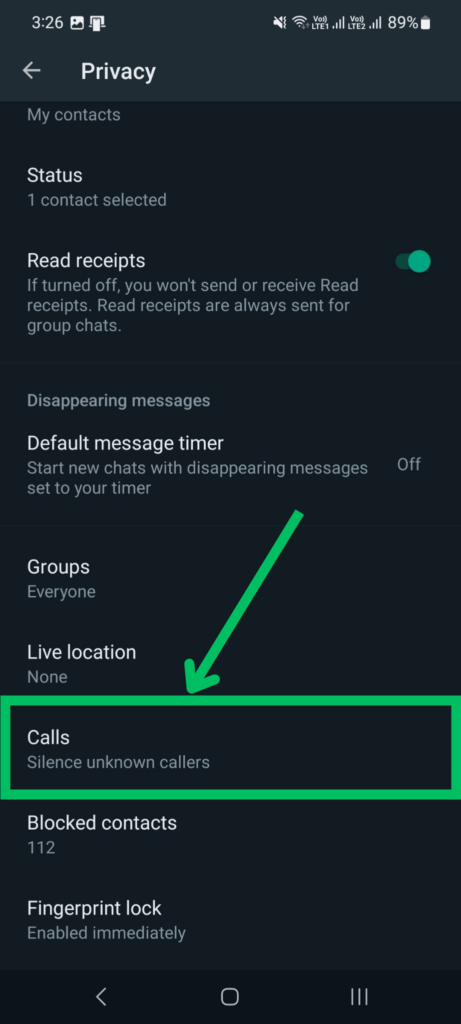
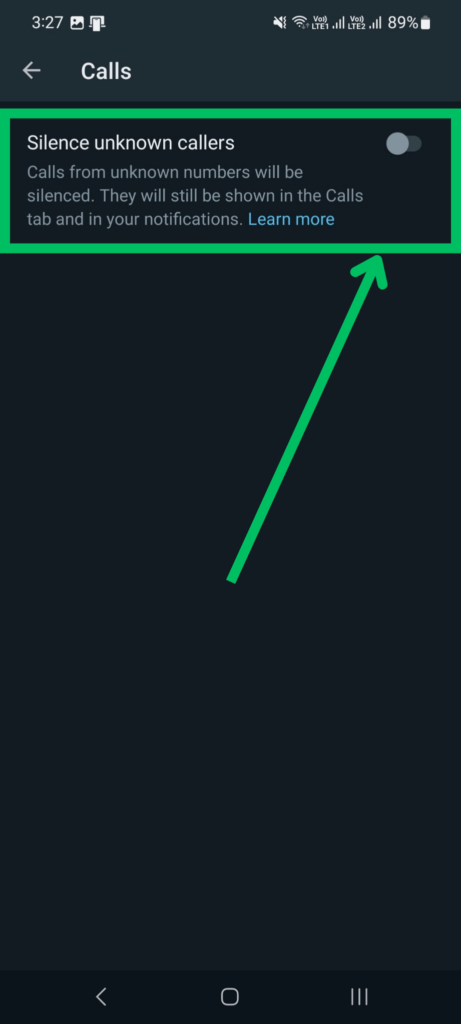
To enable this feature Go to WhatsApp>Settings>Privacy>Calls>Enable Silence Unknown Callers.
6. Transfer Chats
The transfer Chats feature is something just a lifesaver to many WhatsApp users.
Have you ever lost your WhatsApp Chat Data when you are migrating to your new device? Most commonly out of 10, at least 3 or 5 people will definitely face this issue.
Even though if you backup your WhatsApp Data safely to your Google Drive sometimes we face improper import or error while importing to a new device. However, if your WhatsApp data file is very large on your old device and includes large chat & media then backing up to the cloud is cost-consuming.
In WhatsApp, there’s an amazing feature called “Transfer Chats” where without worrying about the fear of losing the WhatsApp chat & media you can easily transfer your data to your new Smartphone in one tap.
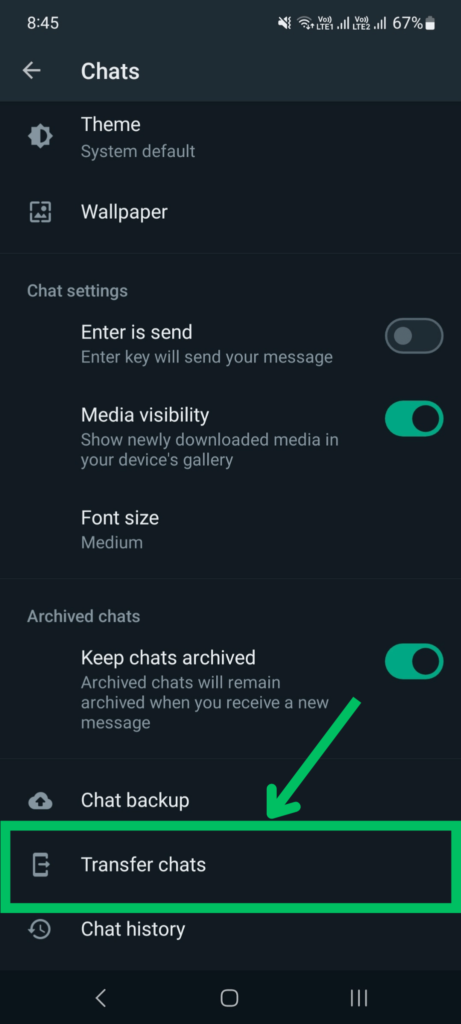
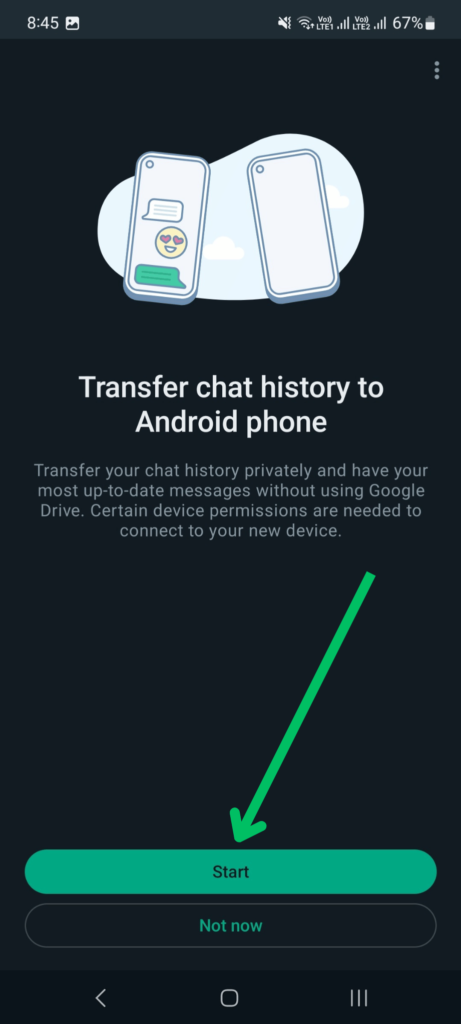
To Use this feature Go to WhatsApp>Settings>Chats>Transfer Chat>Click on Start to Transfer your Chats.
Also Read: Why does my PC restarts when playing games?
